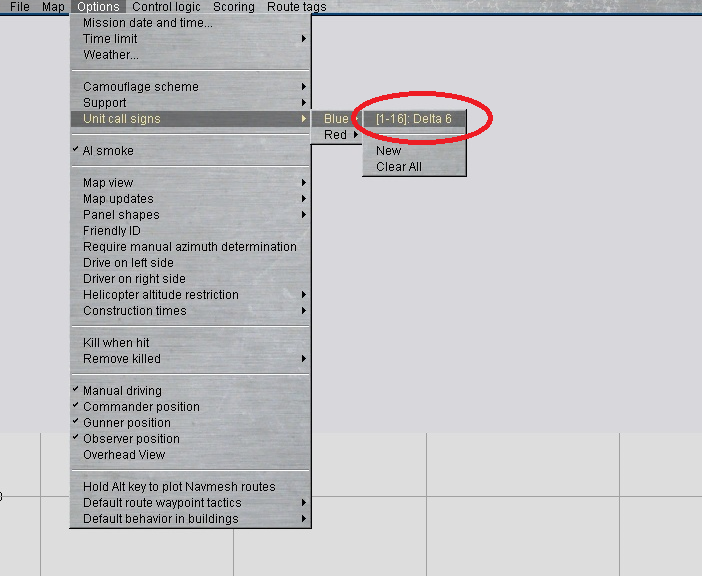Leaderboard
Popular Content
Showing content with the highest reputation on 10/11/2021 in all areas
-
No he can't because its wrong from his point of view. He wants the platoon commander's vehicle to be "6", not "1". I've already sent him a PDF and a reference to the place in the Manual, but he asked me to build him one and I've done it. @delta6 I've attached a template and a sample scenario. Please download these and; 1. Place the scenario is whatever folder you use to store your scenario files (its likely to look something similar to "C:\Users\XXXX\Documents\eSim Games\Steel Beasts\My Scenarios". The part in red will be something unique to your machine. 2. Place the "Delta6.cst" in something similar to "C:\Users\XXXX\Documents\eSim Games\Steel Beasts\My Callsign Templates". That way the template is available for future use or modification. Assumptions: 1. I've assumed you are happy with a "-" between the Platoon number and the vehicle number? 2. I've assumed you are happy with the letter "A" as the Company designator? If you want "A Co", or "A Coy", or A Company" it is straight forward to edit it. 3. I've assumed that the 5 vehicle platoon splits into a 3 vehicle section commanded by the PL commander and a 2 vehicle section commanded by the SGT), as shown below with the vehicles listed in call sign seniority? If you need to change this you need to: 1. Open the file "211003 Callsigns for Delta6" in the Mission Editor (which you should be able to see on the initial Steel Beasts Pro PE menu screen). 2. Select the "Delta 6" choice from within the Unit call signs options: 3. You should now see something like this: This, like many other features of Steel Beasts Pro PE, is powerful yet not incredibly intuitive. What I'd like to do is work my way down the sections, one at a time, to give you an overview ("teach a guy to fish" if you like as opposed to just giving you the fish) and address the three assumptions I made earlier as we go through. Top section: Apart from the the five buttons on the top area that should be pretty straight forward, the "Apply if " box allows you to use different templates for different units / nationalities. SB Pro PE lets you have 16 Companies on the Blue side. Using this section you could have 4 countries say: US = Companies 1 to 4 UK = Companies 5 to 8 Germany = Companies 9 to 12 Australia = Companies 13 to 16 All using a different template. You'd have four templates loaded but with the "Apply if" section adjusted along national lines. The US template would have "Apply if 1 <= Company <= 4" The UK template would have "Apply if 5 <= Company <= 8" The German template would have "Apply if 9 <= Company <= 12" and The Australian template would have "Apply if 13 <= Company <= 16" Usually though you only have one template included as all of Blue is from the one organisation. Second Section: This section determines the display of information in the scrolling text box at the bottom of the screen. This values for these boxes is provided by the information in the last section (this is part of the counter intuitive bit, in that it is not a simple case of work your way down the screen, its "bottom up"). Using the "pull down boxes" (downward facing triangles) you can change the order: Here clicking on the first pull down box lets me choose nothing / blank, Platoon, Company or Battalion as the first character in the text label. You can also replace the "/" with anything you want ("-", ".", nothing) as the separator. Using the default, a message relating to 1 Platoon, A Company will be displayed as: "1/A" Assumption 1. I've assumed you are happy with a "-" between the Platoon number and the vehicle number? If you don't want the dash "-", change / remove it from the small box between Platoon and Section. Make sure you do this in the Map callsign section as well. Ideally this is consistent with the information in the third section or you'll see something like "1/2/A" in the text versus "2/1/A" on the map because the ordering is not the same in both sections. Third Section: This is where the you determine what the map icons look like and works just like the second section above, with the added option as to where you display the map icon / Mil Symbol. Here the default is: But you can change it to: Just by rearranging "Platoon Map Icon Company" to "Map Icon Platoon Company" Fourth Section: This drives the rest of the template by providing the raw information. By default the Company label is "A". Assumption 2. I've assumed you are happy with the letter "A" as the Company designator? If you want "A Co", or "A Coy", or A Company" it is straight forward to edit it. If you want the map and text information to display say "A Company" then click in the box that currently displays "A" and add the additional information. If A Company is known in your old unit as say "Apache" then replace "A" with "Apache". Make sure you make this change in both the "text callsign" section and the "map callsign" section. You wanted the Platoon Commander's vehicle to be identified as "6" (16, 26, 36, etc.). To achieve this we put a "6" in the top box of the Section column (SB Pro PE identifies a single vehicle as a Section). The second in charge of the Platoon in US circles is identified as "4" (no idea why it isn't two but that's not important now) so in the 2nd highest box in the Section column put in "4". This is important when you spilt Platoons up so the correct information is displayed. You need to click on "OK" for your changes to take effect. Hopefully that is a bit clearer than the manual. 211003 Callsigns for Delta6.sce Delta6.cst1 point